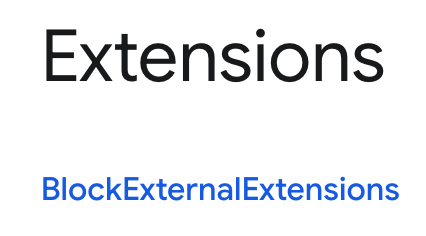In a Brave Browser New Window, go to: brave://policy and enable the ‘Show policies with no value set’ checkbox:
That allows you to see both the set, and the un-set, policies - the status of policies. For more info, this issue requires careful study of 2 websites:
At the Brave Support link, I suggest that you download the Brave Policy Templates (‘policy_templates.zip’) file: ‘https://brave-browser-downloads.s3.brave.com/latest/policy_templates.zip’
Expand that file. You will get a folder named ‘policy_templates’. Therein, open the ‘windows’ folder. Therein, open the ‘adm’ folder. Therein, open the ‘en-US’ folder. You can then open the ‘brave.adm’ file, by using a text editor.
The ‘brave.adm’ file is large, with a lot of information ← please do not panic. Search in that file, for ‘BlockExternalExtensions’ You should find the following section - notice the ‘VALUEON’ and ‘VALUEOFF’ numeric values:
The VALUEON numerical value of 1 means ‘true’ and also means ‘enabled’.
The VALUEOFF numerical value of 0 means ‘false’ and also means ‘disabled’.
Now, at the Google Group Policies (‘Chrome Enterprise policy list’) website, search for ‘BlockExternalExtensions’ . . . you should be able to find the section:
There, you can read about ‘BlockExternalExtensions’ and ‘Blocks external extensions from being installed’ >
- ‘Setting this policy to Enabled blocks external extensions from being installed.’
- ‘Setting this policy to Disabled or leaving it unset allows external extensions to be installed.’
On a Windows OS machine, you may be able to use the ‘Local Group Policy Editor’ mentioned at the Brave Support link. [I do not have a Windows OS machine handy, to run thru the steps.]
All the above, is a lesson on how to block a change of a Brave Browser feature/setting; and, an introduction to Brave Browser Group Policy settings.
You should back up your Windows OS Registry before editing any setting therein. You can also make a text version of the Windows OS Registry backup ← handy for searching and future reference.