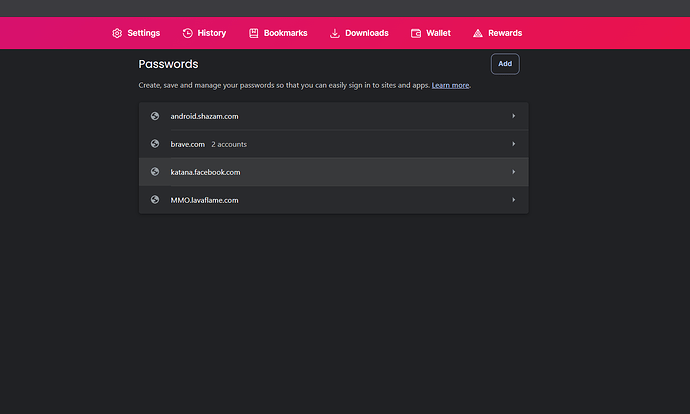@tibituc, it’s tough to say exactly what happened without more details, but I can explain a likely cause and what your options are.
Brave stores passwords securely using something called OSCrypt. This system relies on your Windows login information to create an encryption key. That key is what Brave uses to lock and unlock your saved passwords. If something changed on your system, like a Windows update, corruption in your user profile, or switching to a different Windows account, then the key Brave needs may no longer match. When that happens, the browser can no longer decrypt your stored passwords, even though the data itself might still exist.
There are only a few ways to recover your passwords if this has happened:
- You previously exported them as a backup file
- You synced your passwords to another device using Brave Sync
- You used a third-party password manager that still has your data
If the passwords were deleted, either manually or by a cleanup tool, there may be no recovery option unless you have a system restore point or backup from before the data was lost. Even then, if the encryption key has changed, restoring the system might not help.
For more technical details, Brave has a helpful article that explains how sensitive data like passwords is stored and encrypted:
https://support.brave.app/hc/en-us/articles/29808985123085-Sensitive-data-storage
In the simplest terms, unless you have a backup, sync, or used a password manager, it’s very unlikely that the lost passwords can be recovered