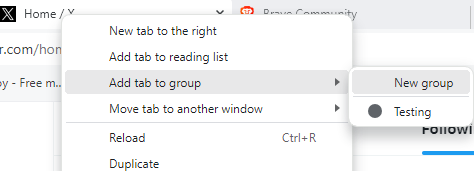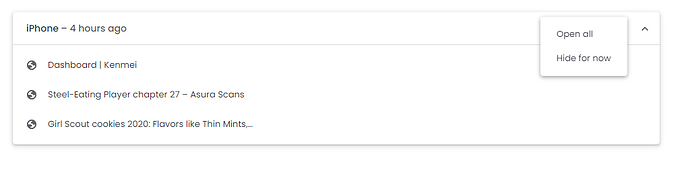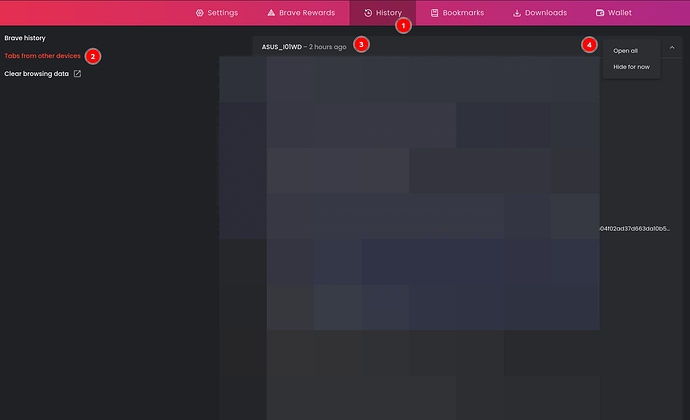You know you can bookmark all open tabs, right?

If you save that to its own folder, then you can just open all, such as below:
So on that, I just did that with 4 open tabs and put it under New Folder
Other option is to create tab groups, but that kind of does the same thing.
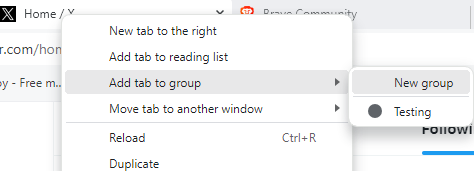
After I put the tabs into Testing tab group, then I chose to Bookmark all tabs:, it saved as you see below:

I added that Testing bookmark folder onto my Bookmarks bar and then it’s just as simple as doing right click and open all. Can choose in tab group or just to open in window, however I want to do it.

Obviously I don’t mess with it a lot, but I do know it’s possible at least. Then once you bookmarked, it would be able to sync across devices.
If it’s not obvious, I’m not quite sure differences on tab group vs not in terms of the bookmark and all. But I think there’s supposed to be a difference. I’d leave that for you or others to pay closer attention and toy with it. But at least saving all tabs to one folder on Bookmarks Manager lets you easily open again.
NOTE
Also if synced, you can see open tabs and all. Such as below:
On that, as you can see, I’m able to click and open all. So if you had lot of open tabs on one desktop and want to open on another, you’d just have it synced and then go to History → Tabs From Other Devices and could open from there.
Sorry if I’m writing too much and not really saying a lot, but trying my best here to explain while I was also doing it myself, as been a while since I screwed with it…trying to make sure I’m not steering you or anyone wrong.