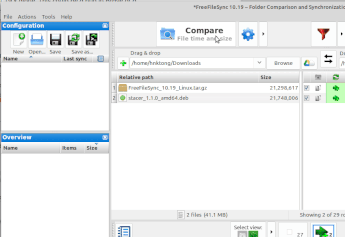the three lines, it says Customize and control Brave
As mentioned, there is NOTHING above the sites I have opened. No lines, no Settings, no clothesline, nothing whatsoever. Just about an eighth of an inch, or perhaps a sixteenth, of blank space. Not a word nor an icon nor any lines.
just under the X of close window
Nada. Nothing at all present. This is becoming mighty strange!
Hmm, I’m on Win 10, maybe Win 7 is a bit different. Check Chrome, it’s on the same spot
I don’t have Chrome - just no use. Surely there is a way to find this page - is there something I could type in the address bar?
Thank you so much for trying to help me - hope you won’t give up!
Found it, just type chrome://settings/ in the adress bar
edit, brave://settings/ works too
Unfortunately tht just brought up DuckDuckGo and a list of pages to find ways to change CHrome settings. Where is Edit? Not on here!
]
Ooops sorry! Yes, it did work. Now i will look it over
Is the red side of the button indicating something is “on” or “off”?
For individual cookies and sites read: link
And uBlock Origin works too
You are amazing!
Which side does the slider go on to be working or not working, on or off. Some are on the left, blank and some are to the right and red.
Red is On, clear is OFF
The tool in the screenshot is FreeFileSync and cannot be used to delete the entries. The other problem is I can’t find the blasted files on my computer. Every cache I looked at uses a string of numbers to identify each file.
From here on out, you completely lost me. Keep in mind I’m a new user to Linux and I’m still learning my way around it.
Sorry, @LadyFitzgerald, I swung from assuming little knowledge to assuming too much knowledge when you posted the screenshot of the file utility. Hopefully I’m not swinging back too far in this post. Either way, many kudos and much respect for taking on Linux; I admire people who are willing to take on challenges. Ubuntu was my first Linux foray, and, while at 6.06 it was still the most noob-friendly distribution of Linux I could find, it still presented many challenges. Mint 19 is far beyond Ubuntu 6.06, but it’s still going to be unfamiliar and has many quirks.
While writing this, I’m creating a Mint 19.3 Cinnamon Virtual Machine and will install Brave and other apps I discuss below so I can give Mint-specific information and have actual evaluations of the apps.
As you may know, all operating systems hide some of the files that are on your drive for various reasons. What this really means is that the graphical user interface, like Files in Mint, won’t show you that they’re there by default, so you have to change settings in Files to have it show you the files are there. In Mint, referring to this image (click to enlarge):

when you have a Files window open, you can click the View menu, then check the “Show Hidden Files” option (or hit Ctrl-H), and all will be revealed. So, to manually delete the cache files, open Files, which I believe defaults to your Home directory, click View, and turn on Show Hidden Files. You should now see some folders that start with a period. Navigate to the path .Cache/BraveSoftware/Brave-Browser/Default/Cache/, select all the files in the Cache folder, and click Delete/Move to Trash, then empty it.
So that was a way to manually do it using the GUI Files application. One thing about Linux is that sometimes the best way to handle something is to bail on the graphical user interface and go to the command line, which means opening the Terminal application. It’s scary the first few times, but with appropriate web research and using the built-in help (yes, even in command line there’s help), it’s actually not so bad.
I did a little research and found this article about alternatives to CCleaner. If the link isn’t clear on the test “this article,” it’s https://www.tecmint.com/ccleaner-alternatives-for-ubuntu/.
If you’re not familiar with it, CCleaner can, as one of its functions, automatically clear all browser caches periodically. In one version (that I think you pay for) it will do that every time you close a browser if you set it up that way. Either the number one or number two application look like equivalent to CCleaner, and Ubuntu Cleaner is pretty much exactly for cleaning caches, but any of those applicaitons should to the trick. You can install them by following the command line instructions in the article or using Mint’s Synaptic Package Manager GUI application, searching for the application name, and clicking/selecting appropriate options to get it installed once found.
I’ve not tried them since the VM is still installing, but will follow up once that’s done and I try them.
Hnk
Thanks for replying, the kind words, and recognizing I pretty much know nothing about Linux! I’m also new to the Chromium version of Brave, having stubbornly clung to the Muon version in Win 7. How to see hidden data in Mint was one thing I actually already knew (talk about miracles).
I’ve done some blind digging around and found that Brave will only remove cache entries manually in the GUI and leaves the ones in Mint 19.x alone. This could be a bug in Brave or a “feature” (aka bug) in Mint. However, when I set Brave to delete various cache items when exiting Brave, it will do so for both within Brave and within Mint but only the newly created files; the previously created files remained untouched (I wound up manually deleting them in Mint). Strange.
Another curiosity adding to the confusion is between Mint and FreeFileSync (FFS). In case you (or anyone else) aren’t familiar with FFS, it’s a folder/file syncing program that, when programmed to Mirror Mode (not the same as RAID 1, btw), will compare a source drive with a target drive, then copy to or delete from the target drive as necessary to make the target drive essentially a clone of the source drive (the source drive remains untouched).
The curiosity adding to the confusion (and my headache) is Mint will show a filename in the cache as a string of numerals while FFS will only show the first part of the file path making it harder to figure out what was what  .
.
Something amazing is how many files get dumped into the cache while Brave is up and running. Here is what the cache looks like in Mint before I opened up Brave.
Here is what it looks like immediately after I open Brave.
All those entries are just from Brave opening up my default web page (Yahoo Mail). It adds a similar amount of entries for each web page I visit and move around in. Yeesh!  No wonder I had such a staggering number of entries!
No wonder I had such a staggering number of entries!
Once I had gotten rid of the worst of the cache entries showing up in FFS, when I fired up FFS, I found out that Firefox was just as bad for junking up a cache. Fortunately, I rarely use Firefox (I just don’t like it; I prefer IE11 but, for some funny reason, it won’t work in Linux  ) so it hadn’t created as big of a pile of sh…pile of files (I’ve since set Firefox to delete browser “junk” upon exiting but haven’t bothered to clean out the remaining cache in Mint…yet).
) so it hadn’t created as big of a pile of sh…pile of files (I’ve since set Firefox to delete browser “junk” upon exiting but haven’t bothered to clean out the remaining cache in Mint…yet).
One thing I’ve learned from all this chaos is that I’m going to have to do differently with FFS I didn’t have to do in Windoze. I’ll have to keep Brave shut down before I set up FFS to update a backup drive so i won’t have as many “junk” files to deal wade through when checking to see what will be copied and deleted before committing to the sync (still a coward).
I’m slowly getting a handle on this but still have a way to go. I have such a love/hate relationship with computers (I love to hate computers  ) but depend on them heavily. Fortunately, I’m part Irish, part German, and total (censored) and I will NOT go back to Windows (nor even consider Mac), so I will get this even if it kills me (a real possibility since I was born before the Korean War).
) but depend on them heavily. Fortunately, I’m part Irish, part German, and total (censored) and I will NOT go back to Windows (nor even consider Mac), so I will get this even if it kills me (a real possibility since I was born before the Korean War).
Again, thanks for the help, guys!
You’re doing great. 
Brave not deleting all of the cache files appears to be a Brave thing, not an OS thing, since it does the same in my macOS install.
The number of files Brave sticks in the cache may seem ridiculous, but I believe it’s typical of any browser.
To limit the cache size, you can use that command I posted before, and now that I have Mint set up with Brave running, I can provide detailed instructions if you want to do that.
I installed FFS to see how it works. It reminds me a LOT of BeyondCompare for Windows. You may have found this, but you can exclude directories or files from a sync setup, so you could simply exclude the cache folder and it wouldn’t matter what was in it as far as the sync goes. To ot it, you enter the source director/volume, navigate to the directory(ies) holding what you want to exclude, right-click the thing to be exclude, and select “Exclude via filter” like this:
You can edit the filter by clicking the settings icon and clicking the Filter tab in the resulting window like this:
I don’t know what’s up with the file names, but I wonder if it’s in part due to the way FFS works: in the file list, the path shown is based on the path to the folder selected for comparison (shown above file list). When I do a side by side, the list looks the same, adding mentally the path to the selected folder:
If you’re interested in some disk cleanup utilities, BleachBit is pretty good, and you might also consider Stacer. I installed them and FSLink to try them. To get Stacer, you have to download a .deb package from their site, which is a little unnerving to me. This is what you look for:
![]()
BleachBit should be in your list of available packages using Synaptic Package Manager or Software Manager under Administration in the LM menu.
Here’s a shot of BleachBit. Note that the Brave cache doesn’t pop up automatically; to include it, you add it under Custom in preferences and make sure Custom is selected in System in BleachBit’s main window (shown in movie under shot):
.
Here’s a shot of Stacer’s relevant function (it does a lot of stuff, much like CCleaner):
Your preferred browser might become available for Linux. After all, Edge is already available for macOS, and soon…
You could also install VirtualBox or the like and download an IE11-specific VM from MS and run IE 11 that way (using WINE yields suboptimal results from what I’ve read). This is a way to have a legal Windows virtual machine without paying for a license to Windows itself:
This topic was automatically closed 60 days after the last reply. New replies are no longer allowed.